Your first instinct is to probably just purchase more storage to alleviate the issue however, I'd recommend spending a few minutes to clean up your storage utilisation.
The big problem with having 15Gig or more of storage is that you WILL use it - and probably not use it efficiently. There's likely emails that go back years and years that you simply haven't deleted or worse, emails with BIG attachments that are hogging space.
Here's some quick tips on how you can check your storage utilisation and clean it up a bit.
Check Storage Usage For Your Account
As A Google Administrator For Google Workspace

If you have a Google Workspace Account, the Super Administrator for the account is able to check which accounts are using space and WHERE the space is being used.
The following steps are for someone with an Administrator login to the Google Workspace Account to follow.
On a web browser, visit https://admin.google.com/ac/storage and login as your Google Administrator.
You will see a screen similar to the one below. This tells you:
- How much space is used across the whole account
- The amount used by each user on the account
- Which applications are using the most space. In this case, it's Google Drive and Google Mail
From here, you know where to begin your investigation.
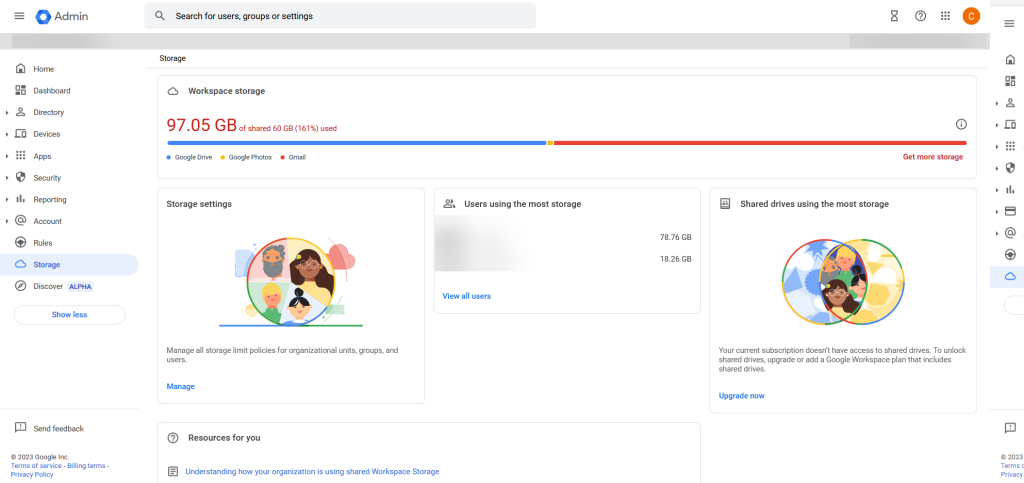
On An Individual or FREE GMail Account
If you have a Google Workspace Account (a business account) you may also be able to check your storage this way. That will depend on how your Adminstrator has set up your account. For GMail users, this method works.
Login to your GMail account and scroll all the way to the bottom of the inbox And click the launch icon
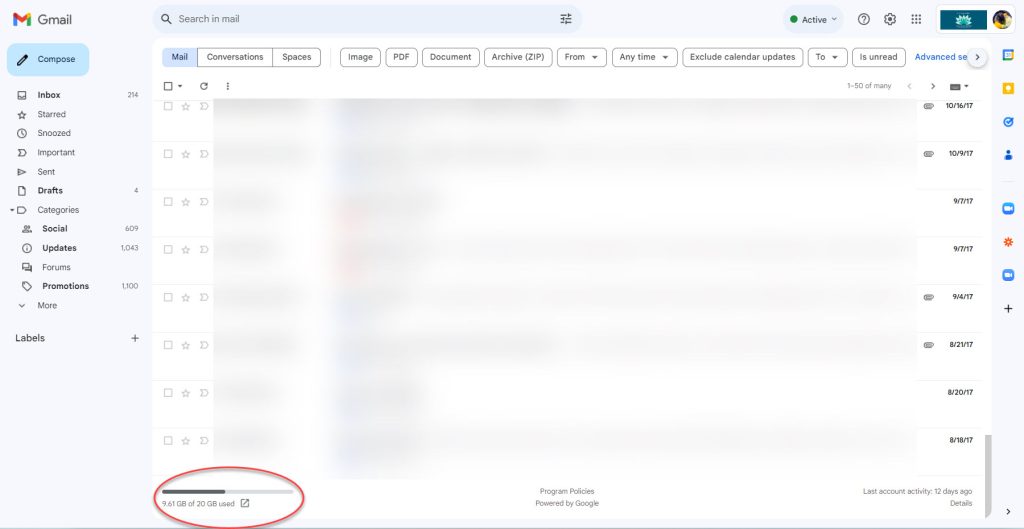
The next screen gives you a summary for your account alone. Scroll down the section that shows "Get your space back" and click the link "Free up account storage"
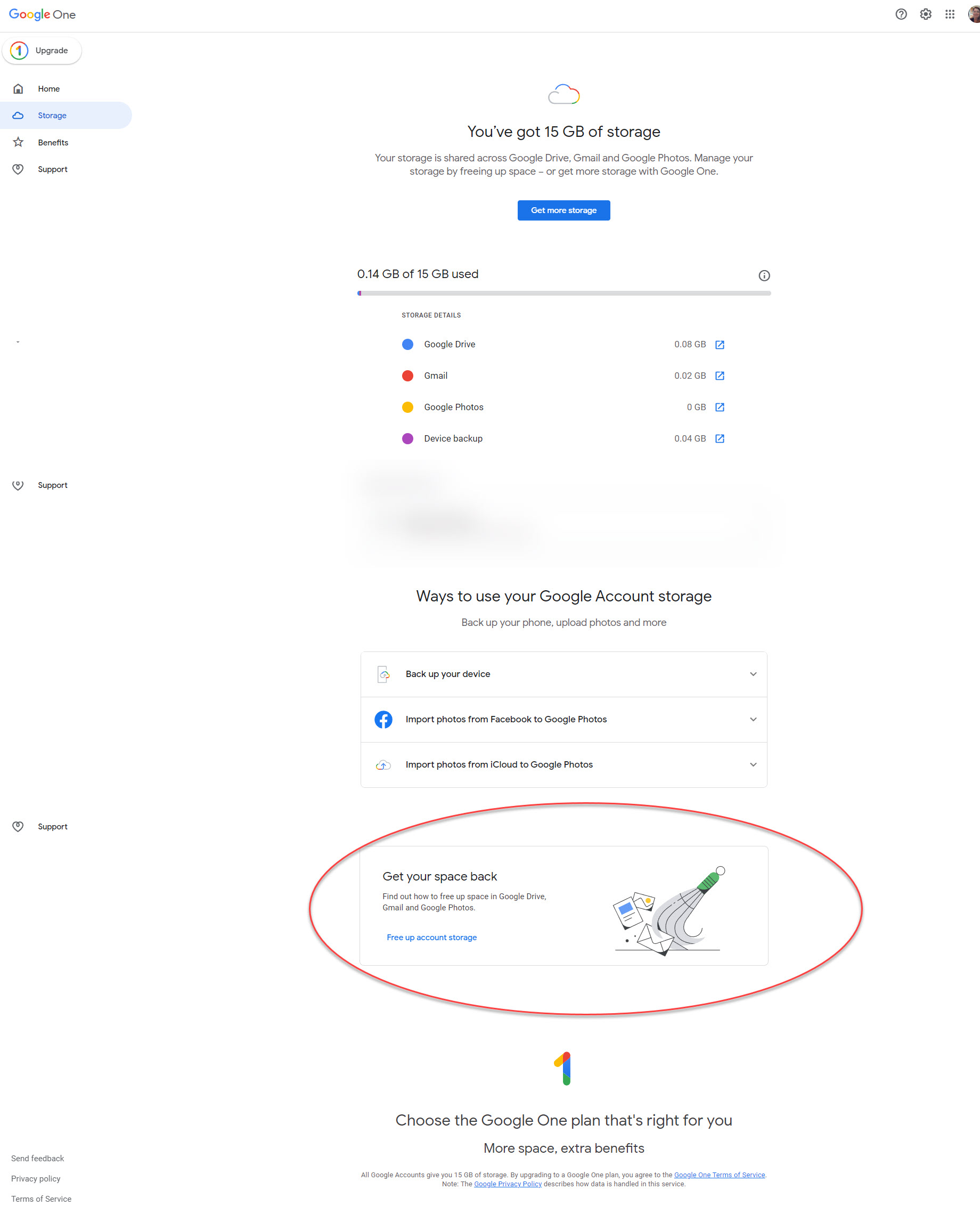
The next screen will show you where your storage is being used and make suggestions as to how you can clear up space.
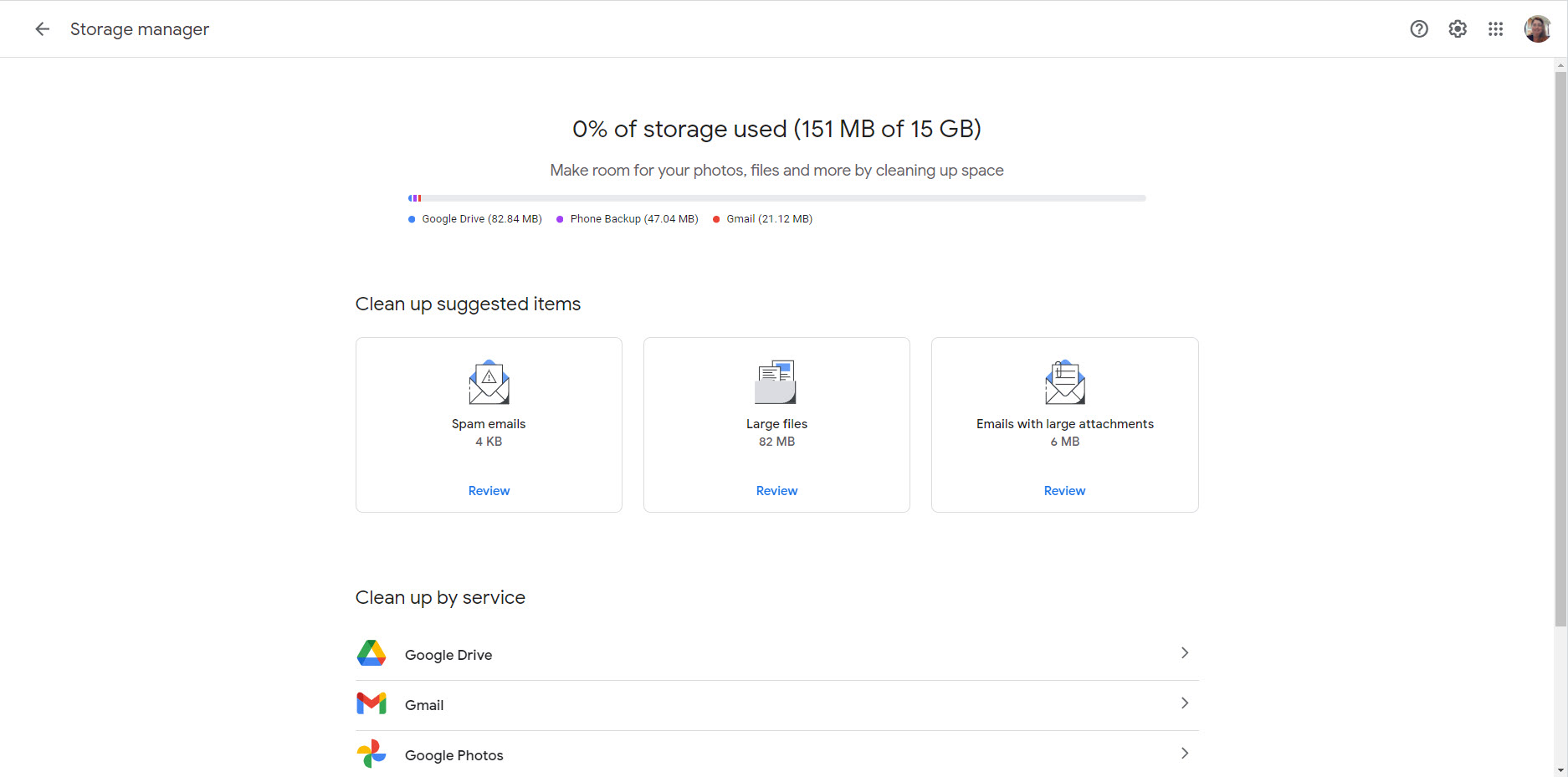
Once you know where your space is being used, it's time to deep dive and clean it up.
Clean Up Google Drive Space
Clearing up your Google Drive Space is straight forward but you might need to be ruthless. I.E Do you really need to keep that particular document in your Cloud Storage?
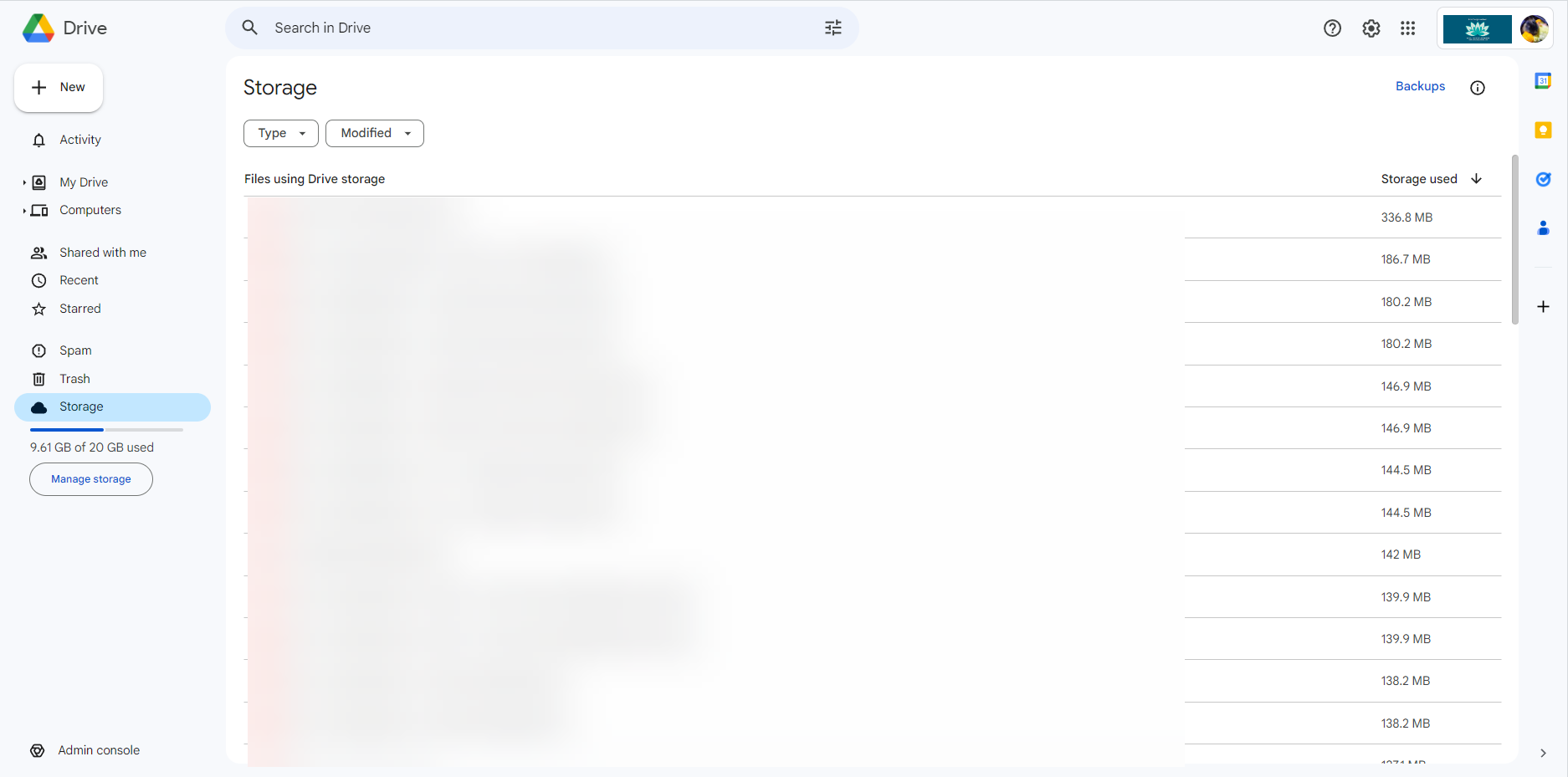
Clean Up Google Mail
Cleaning up Google Drive might be straight forward, but clearing Email can be a little more challenging. After all, with all the space you have available, you're likely holding onto that email "just in case you need it" or, perhaps worse, you've been putting off cleaning up all the email that you simply don't need.
Here's some filters and searches that might make this easier to do.
- Log into your Google Mail account (https://gmail.com)
Find emails with large attachments:
- In the search bar type (or copy / paste) - has: attachment larger: 10M
- Select the emails you don't need and delete
Find emails between a particular set of dates
- In the search bar type (or copy / paste) - after:2012/1/12 before:2022/1/12
This will show you all mail between 1 December, 2012 and 1 December, 2022. You can refine the search by changing those dates - Delete old mail you don't need anymore
Find emails before a particular date
- In the search bar type (or copy / paste) - before:2022/1/12
This will show you all mail before 1 December, 2022. You can refine the search by changing that date - Delete old mail you don't need anymore
Remember To Empty The Trash Folder When You're Done!
Some Final Thoughts
Keeping your Google Workspace managed and organised regularly becomes important as space starts to dwindle, particularly managing your Emails.
Even if you don't use the GMail interface to access your mail (i.e you use a mail client like Outlook to access your email), logging in to the web interface occassionally and doing a tidy up is a good idea.
Another great idea is to set filters to delete junk email and tag other mail so that you can more easily filter what's in your inbox and clean it up.
What tips do you have to manage your Google Storage? Share them below.

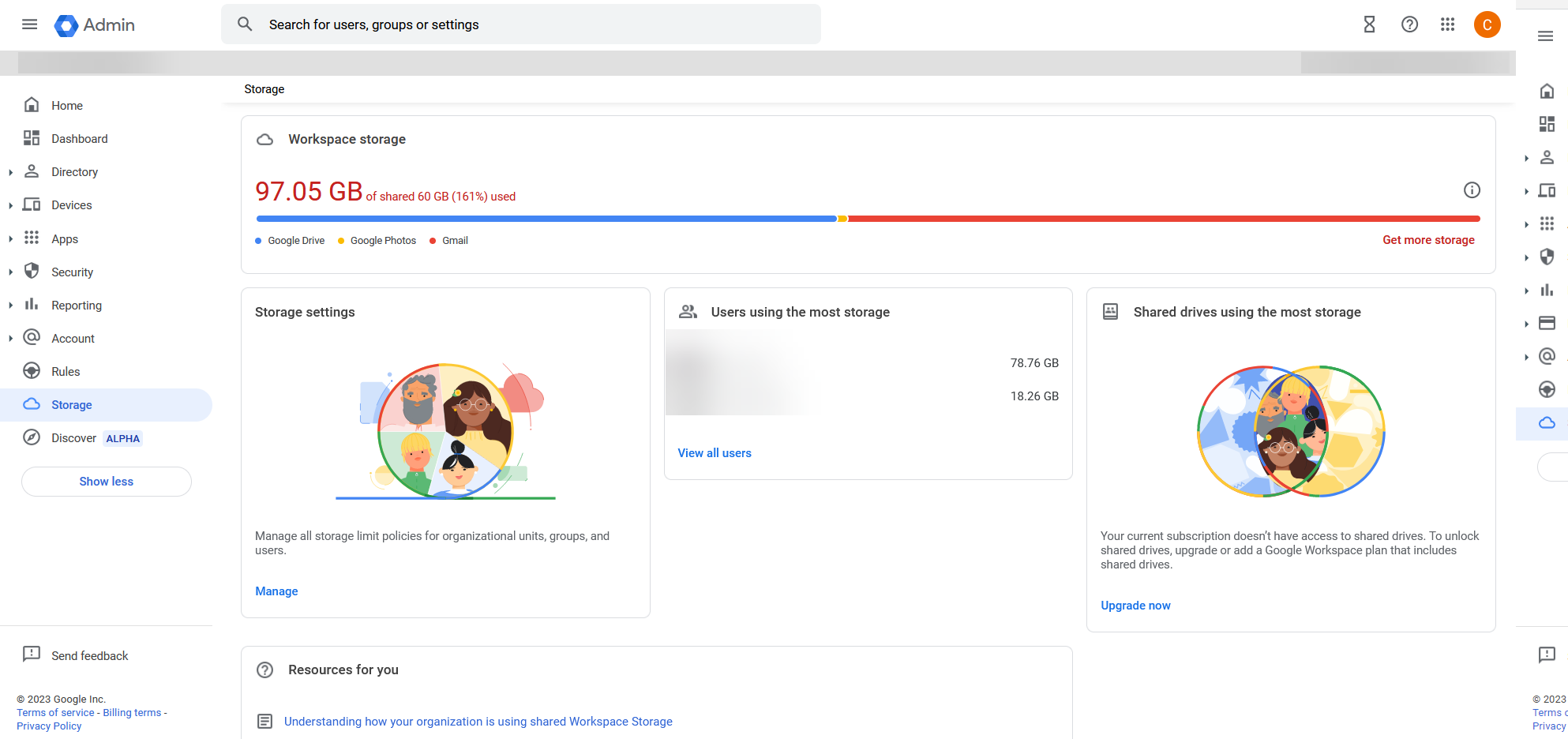
0 comments